Changing File and Directory Permissions in Unix-like Systems
The “chmod” command is a powerful tool in Unix-like operating systems that allows you to change the permissions of files and directories.
Example:
chmod -R 755 storage
Breakdown of the Command:
chmod: This is the command itself, indicating that we want to change permissions.
-R: The “-R” option stands for “recursive,” which means that the command will be applied to the specified directory and all of its subdirectories and files.
755: These three numbers represent the permissions being set. In Unix-like systems, permissions are represented using three digits: the first digit for the owner’s permissions, the second for the group’s permissions, and the third for others’ (everyone else) permissions. The numbers 7, 5, and 5 correspond to specific permissions:
- 7 (Owner): This digit grants the owner of the files and directories full control, including read, write, and execute permissions (4 + 2 + 1).
- 5 (Group): This digit gives the group read and execute permissions (4 + 1), but no write permissions.
- 5 (Others): The last digit provides read and execute permissions (4 + 1) to others, meaning users who are not the owner or part of the group.
storage: This is the target directory whose permissions are being changed. You can replace “storage” with the path to any directory you want to modify.
Effect: When you execute the “chmod -R 755 storage” command, it sets the permissions of the “storage” directory and its contents to allow the owner full control, the group and others read and execute access, but no write access. This can be useful for securing certain directories while still allowing necessary access to specific users or groups.
Important Note: Be cautious when using the “chmod” command, as incorrect permission settings can impact the functionality and security of your files and directories.